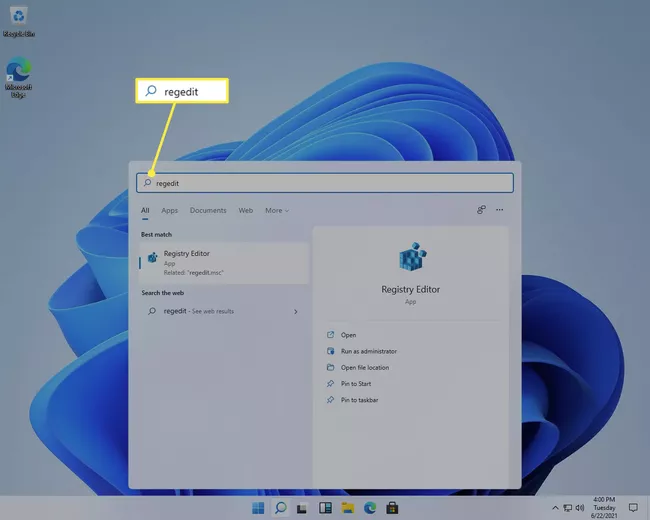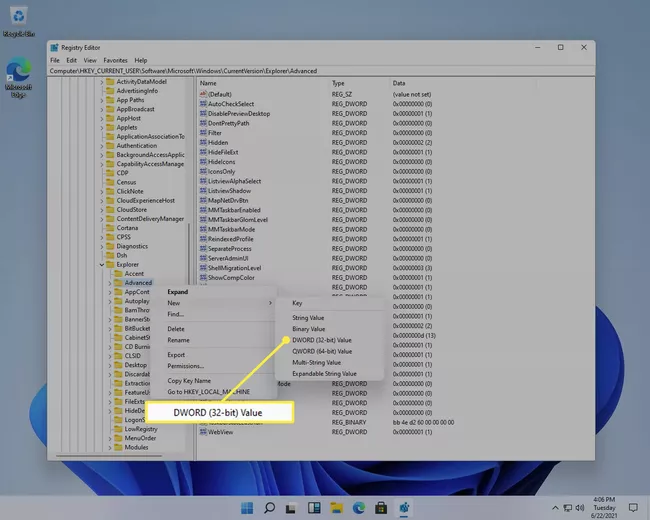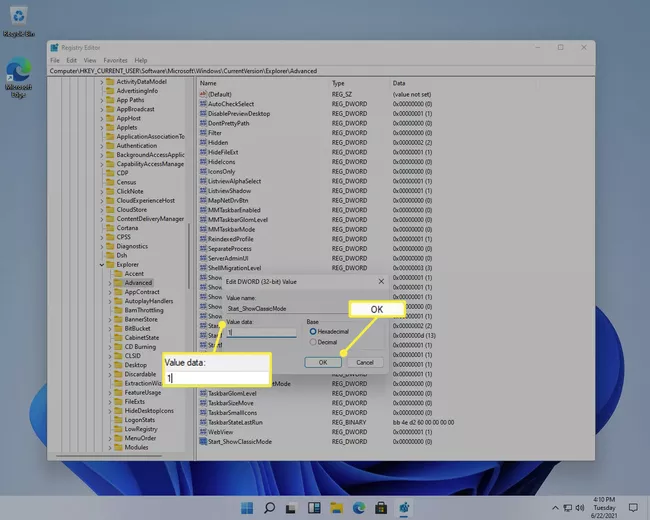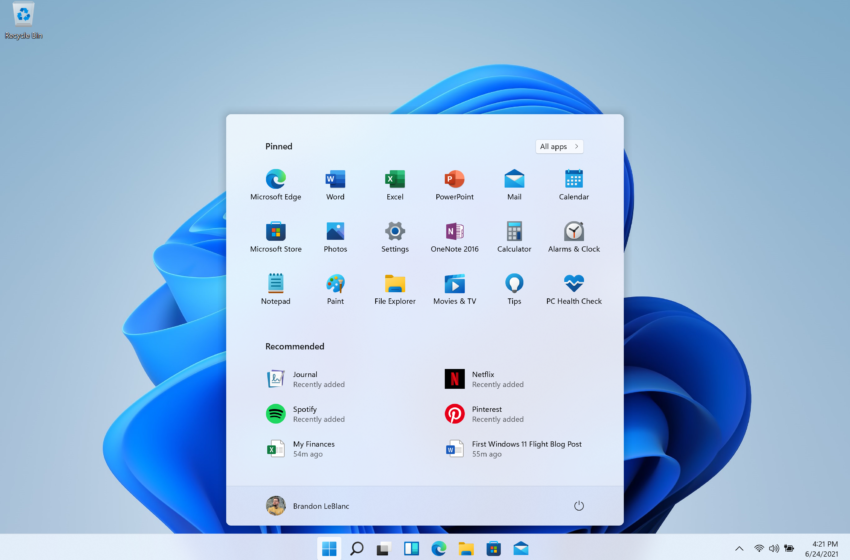
How to change or replace the Start Menu in Windows 11
The Windows 11 Start menu looks quite a bit different from the menu in Windows 10. As you can see, pinned items are displayed at the top with all the others accessible through an All apps button. Recommended and recent items are on the bottom half. The power button is how you put your computer to sleep or shut down or restart.
You can change or restore your Classic Start Manu in Window 11 through Window registry tweak.
Step:- 1
Select the search button from the taskbar and type regedit.
2. Select Open when Registry Editor appears.
3. Navigate here by expanding the folders from the left pane:
HKEY_CURRENT_USER\Software\Microsoft\Windows\CurrentVersion\Explorer\Advanced
4.Right-click Advanced from the left pane and choose New > DWORD (32-bit) Value.
5.Enter this as the new value’s name, and then press Enter to save it.
Start_ShowClassicMode
6.Double-click the same value and change the data to be 1, and then select OK.
7.Restart your computer. The quickest way to reboot Windows 11 is to right-click the Start button and choose Shut down or sign out > Restart